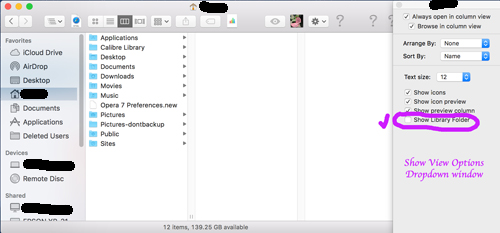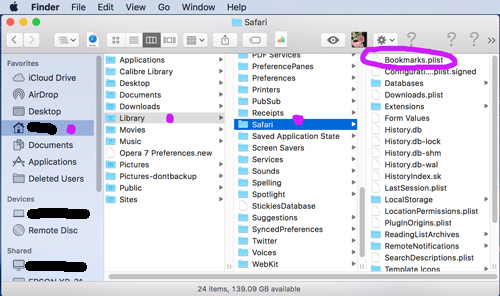Putting the HardDrive Icon on Desktop
Finder / Preferences…
Select “General” – Check “Hard disks”.
Library Folder
Locate the Home Icon in the HardDrive list. (The Library Folder is in Home.)
Open the HD, if Home is missing then add it. (It looks like a little house.)
To Add Home
Finder / Preferences…
Opens drop down menu. Select “Sidebar” – Click Home icon, looks like a house. (Also click any other Icons you want to appear when HD is opened.)
Now you will be able to find the Library Folder using the Home Icon.
Home / View / Show View Options
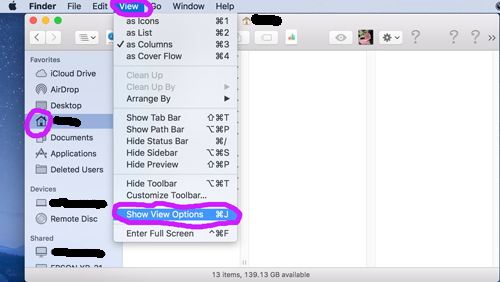
See drop down menu appear on right.
Check: “Show Library Folder”
Now the Library Folder will be in the list of Home options.
The Library is also where the Safari Bookmarks.plist is located.
Home / Library / Safari / Bookmarks.plist