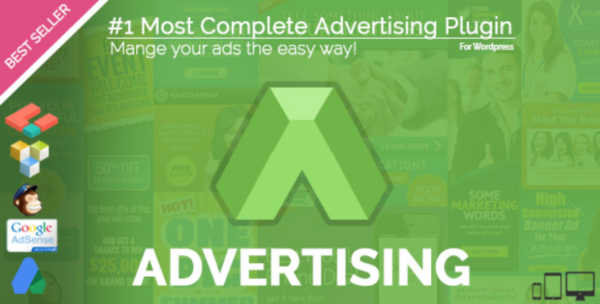There are many great plugins to manage advertising, I decided to try WP Pro Advertising System because I wanted the ability to place ads on multiple websites, including WordPress sites and sites that I had created with Dreamweaver. WP Pro Advertising System has Post Tags (short code), Template Tags, and iFrame Tags. For simple rotation ads there are other options and for banner ad management there are other options, but this plugin seems to do it all (with optional add-on plugins).
That said, I am just learning to use this WP Pro Advertising System plugin and I have not found the documentation to be totally helpful. There is a Video Tutorial available, and it covers the basics, but it leans more towards using the plugin with the optional selling-banner ads plugin, and to begin with I only want to place and manage affiliate ad code. So I am making notes as I go along, to help myself and to hopefully help others with using WP Pro Advertising System.
This is not a beginners step-by-step tutorial for using WP Pro Advertising System plugin, I assume that the reader has some working knowledge of WordPress, placing affiliate code or ad banners, and using plugins.
Using WP Pro Advertising System
After viewing the WP Pro Advertising System Video Tutorial, I learned that things have to be done in a certain order for ads to work properly. (Older version of video tutorial.)
The order according to the new version of the video tutorial:
1. Adzones
2. Advertisers
3. Campaigns
4. Banners
Adzones First
From my trial and error approach I found that the Adzones was the most important category and so far it seems like I can create an Adzones anytime before it needs to be used, without relation to an Advertiser or Campaign categories. Also, the Adzones is the one category that can be used multiple times, therefore it does not have to be created for each new ad setup. The older version of the video tutorial sounded to me like I had to create a new Adzones each time I created a new ad, but I discovered that is only true if I needed a new Adzones.
Adzones Helpful Tips
- Adzones can manage multiple ads from any combination of Advertisers put into a particular Adzones.
- The timer (how long the ad is displayed) can be set in Adzones, but the timer option in Banners category can override it.
- Using the “Ad Grid” feature (placing groups of ads in one zone) turns off the rotation option.
- I decided to use Adzones more like a campaign manager, as the actual Campaign category did not really meet my needs. Therefore I named each Adzones: TYPE OF AD / PIXEL SIZE / LOCATION (if needed). With “Type of Ad” being either the website name where I wanted to use the Adzones, or the type of ads I wanted to put into that particular ad zone, like cooking or handbags.
Example: CookBooks250X250SideBar.
Now I could put a nice group of 250X250 cookbook affiliate ads into an Adzones for use in my sidebar area. Now remember “sidebar” in this context is just a word, in actuality I can use the Adzones I created anywhere, it does not have to be used in the sidebar, the description is for my own use, as is the size, these are just notes to myself.
Categories:
Advertisers, Campaigns & Banners.
These next categories indeed seem to have to be created in an exact order. In other words you can not create a Banner unless you have first created an Advertiser and a Campaign, because the Banners category requires the information about the Advertiser and Campaign in order to create a banner option. And Campaigns requires an Advertisers before it can be created. Therefore the following order must be adhered to.
1. Advertisers
2. Campaigns
3. Banners
I am not sure for the reasoning behind the need for Advertisers and Campaigns, but perhaps I will understand as I learn, so for now, after playing around with WP Pro Advertising System plugin, I have found that things must be done in the order prescribed.
Advertisers
When creating a New Advertiser it is optional as to what name to use. I choose to use the name of my affiliate merchant. If selling banner ads I would guess it would still be the merchant’s name. The requirement of an email address is absolute, but I found that any-old email address worked, so since I was was planning on simply placing affiliate ad code, I just used a little used email address I had hanging around. Again, if selling banner ads this would possibly be the merchant’s email address.
Campaigns
I am totally unsure what the purpose is of the Campaigns category. It appears it can only be used once in association with one advertiser in the Advertisers category, so I don’t get it, but again, perhaps as I learn more I will figure out if it can be used differently. But for now I assume that it only works with the one selected advertiser. In some advertising systems, like Google Ads, I have been able to create campaigns, but this does not seem to work that way.
In Campaigns, I titled each according to what type of ad and the merchant. TYPE OF AD / PIXEL SIZE / ADVERTISER’S NAME. With “Type of Ad” being either the website name where I wanted to use the Adzones, or the type of ads I wanted to put into that particular ad zone, like cooking or handbags.
Example: CookBooks250X250SomeCookingSite.
Banners
Banners is the trickiest category to use.
Banners category is where the ads are actually added or created. The ads can be banner ads or affiliate ad code. If the Selling Banner Ads plugin is purchased along with the creating banner ads plugin, Banners category can also be used to create and place paid banner ads. But for my purposes I am only dealing with HTML affiliate ad code.
The first thing up on the Banners page is, again, the name, I used the merchant’s name. Next, the first question under “Banner Options” asks for the Advertisers and then when that is selected a new drop-down appears and asks for the Campaigns, to get proper results these both must be selected. So this is a reminder that Advertisers and Campaigns must be created before Banners can be created.
Banners page – Very Important!
There are two things that tripped me up at first, although they were in the video tutorial, I would tend to forget them as I worked down the Banners page. “Active” & the need to “Publish” the page before the “Link to Adzones” option will appear.
Active – Coming down the Banners page, “Status” will say “Draft” if this is not changed to “Active” the ad created will never appear on a website.
Link to Adzones option, down near the bottom of the Banners page, will not appear as an option until the Banners page has been “Published”. Note: I discovered that I could select more than one Adzones, that was nice to learn, because I could use the same ad in several different Adzones of the same size.
Tips:
- The Banners timer, for how long an ad is displayed, can over-write the timer setting in Adzones. So if Adzones is set for 60 seconds, and Banners timer is set for 30 seconds, the timer will be for 30 seconds. I assume this is to allow for setting a general timer for ads, but the ability to select shorter or longer times for certain ads, but that is a guess on my part.
- Remember to select Target. I always use “_blank, Load in a new window”. This opens a new window when the ad is viewed so that readers do not lose my page in favor of the advertiser’s page, but rather get a new, separate page.
- Remember to select “No Follow” if you want to use that option: rel=”nofollow”. This is highly recommended for SEO according to articles that I have read. It tells search engines not to follow to that link to the merchant’s site, and it keeps the linked-to merchant’s site from being top heavy in advertising link-backs that are not serious links, although I have read that Google knows ad links from real links, but still, it is best to be courteous to your merchants, also “no follow” helps keep your site tidy and clean, rather than appearing to search engines as a loaded-linking site, rather than a serious content site.
How I titled each item in each category.
With “Type of Ad” being either the website name (where I wanted to use the Adzones), or the type of ads I wanted to put into that particular adzone, like cooking or handbags.
Adzones
TYPE OF AD / PIXEL SIZE / LOCATION (if needed)
CookBooks250X250SideBar
Advertisers
MERCHANT NAME
SomeCookingSite
Campaigns
TYPE OF AD / PIXEL SIZE / ADVERTISER’S NAME
CookBooks250X250SomeCookingSite
Banners
MERCHANT NAME
SomeCookingSite
I may change my mind about how I name each item, but then that is my propagative. LOL